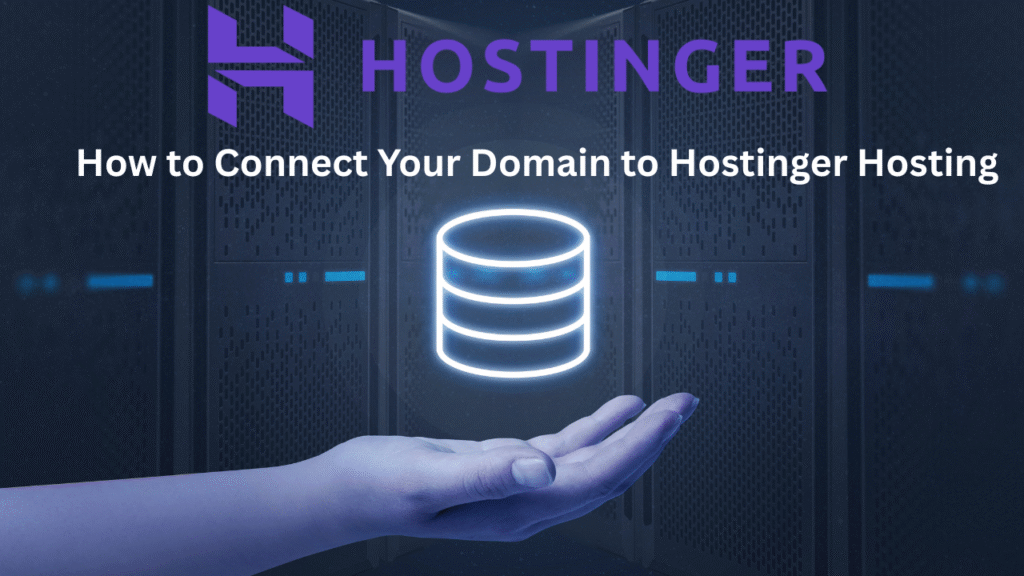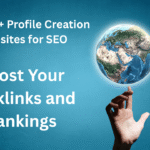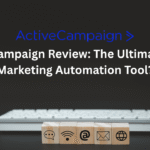Connecting your domain to Hostinger hosting is a critical step to launching your website, whether it’s a blog, eCommerce store, or portfolio. Hostinger, a leading hosting provider in 2025, powers over 2 million websites with its affordable plans, fast LiteSpeed servers, and user-friendly hPanel. With the global web hosting market projected to grow at a 15.5% CAGR through 2030, setting up your domain correctly ensures optimal performance, SEO, and user experience. This comprehensive guide walks you through how to connect your domain to Hostinger hosting, covering multiple methods, troubleshooting, and best practices. Whether you purchased your domain from Hostinger, GoDaddy, Namecheap, or another registrar, this step-by-step tutorial will help you get your site live in 2025.
Why Connect Your Domain to Hostinger Hosting?
Before diving into the process, let’s understand why connecting your domain to Hostinger is essential:
- Professional Branding: A custom domain (e.g., yoursite.com) builds credibility compared to a subdomain (e.g., yoursite.hostinger.com).
- SEO Benefits: Proper domain setup with HTTPS and DNS configuration boosts search engine rankings.
- Site Accessibility: Linking your domain ensures visitors can access your site globally.
- Control and Flexibility: Hostinger’s hPanel simplifies domain management, DNS settings, and email hosting.
- Performance: Hostinger’s LiteSpeed servers and NVMe SSD storage deliver TTFB as low as 400 ms, enhancing user experience when paired with a custom domain.
In 2025, trends like AI-driven website builders, global CDN integration, and stricter DNS security (e.g., DNSSEC) make Hostinger an ideal choice for domain hosting. This guide covers connecting domains registered with Hostinger or third-party registrars, ensuring a seamless setup.
Prerequisites for Connecting Your Domain to Hostinger
To avoid delays, gather these essentials before starting:
- Hostinger Hosting Plan: Sign up for a plan like Premium Shared Hosting ($3.99/month, 100 GB NVMe SSD) or Business Shared Hosting ($4.99/month, daily backups). A hosting plan is required to connect a domain.
- Domain Ownership: Own a registered domain from Hostinger, Namecheap, GoDaddy, or another registrar. If using Hostinger, most plans include a free domain for one year.
- Access to Registrar Account: Have login credentials for your domain registrar to update DNS settings (e.g., nameservers or A records).
- Hostinger Account: Log in to hPanel (hostinger.com/hpanel-login) to manage your hosting and domain settings.
- SSL Certificate: Hostinger provides free SSL; ensure it’s ready for HTTPS setup post-connection.
- DNS Knowledge: Basic understanding of nameservers, A records, and CNAME records (explained below).
Pro Tip: If you’re new to hosting, choose Hostinger’s Premium plan for a free domain, unlimited bandwidth, and 100 websites, saving setup time and costs.
Method 1: Connect a Hostinger-Registered Domain to Hostinger Hosting (Easiest)
If you registered your domain through Hostinger, connecting it to your hosting plan is straightforward using hPanel’s integrated tools. This method is ideal for beginners and takes 5–10 minutes.
Step-by-Step Guide
- Log In to hPanel: Visit hostinger.com/hpanel-login and enter your credentials. Navigate to the “Websites” section.
- Why This Step?: hPanel is Hostinger’s custom control panel, offering a clean interface for domain and hosting management.
- Create or Manage a Website: Click “Create or migrate a website” or select an existing site under “Websites.” Choose “Add Website” if setting up a new one.
- Screenshot Description: hPanel dashboard with a blue “Create or migrate a website” button and a list of existing sites.
- Select Your Domain: In the setup wizard, choose your Hostinger-registered domain (e.g., yoursite.com) from the dropdown. If it’s not listed, ensure it’s linked to your account under “Domains” > “Manage.”
- Tip: If you just registered the domain, wait 5–10 minutes for it to appear.
- Link Domain to Hosting: Confirm the domain and hosting plan (e.g., Premium Shared). hPanel automatically sets up nameservers (ns1.dns-parking.com, ns2.dns-parking.com) since the domain is hosted with Hostinger.
- Install a CMS (Optional): Select WordPress, Joomla, or another CMS for one-click installation. For blogs, choose WordPress and set admin credentials.
- Screenshot Description: A form with fields for domain selection, CMS choice, and admin details.
- Enable SSL: Go to “Security” > “SSL” in hPanel and click “Install SSL” for your domain. This activates HTTPS, crucial for SEO and security.
- Pro Tip: Force HTTPS redirects via “Domains” > “Manage” > “Advanced DNS” > “Redirects.”
- Verify Connection: Visit your domain (e.g., yoursite.com). If it loads the default Hostinger page or your CMS, the connection is successful. DNS propagation may take 1–24 hours.
Troubleshooting:
- Domain Not Found: Ensure the domain is registered and linked in hPanel under “Domains.”
- SSL Not Active: Reinstall SSL or contact support (average response: 2 minutes).
- Propagation Delay: Use a DNS checker like whatsmydns.net to monitor status.
This method is the fastest way to connect a domain to Hostinger hosting when both are managed through Hostinger.
Method 2: Connect a Third-Party Domain to Hostinger Hosting (Using Nameservers)
If your domain is registered with a third-party registrar like Namecheap, GoDaddy, or Google Domains, you can connect it to Hostinger by updating nameservers. This method delegates DNS management to Hostinger, simplifying setup.
Step-by-Step Guide
- Log In to hPanel: Access your Hostinger account and go to “Domains” > “Add Domain.” Enter your third-party domain (e.g., yoursite.com).
- Why This Step?: Adding the domain to hPanel prepares it for hosting integration.
- Get Hostinger Nameservers: In hPanel, go to “Domains” > “Manage” > “DNS/Nameservers.” Note the nameservers:
- ns1.dns-parking.com
- ns2.dns-parking.com
- Screenshot Description: hPanel’s DNS section showing nameserver details and a “Change Nameservers” option.
- Log In to Your Domain Registrar: Access your registrar’s dashboard (e.g., Namecheap’s “Domain List” or GoDaddy’s “DNS Management”).
- Update Nameservers:
- Find the “Nameservers” or “DNS Management” section.
- Replace existing nameservers with Hostinger’s (ns1.dns-parking.com, ns2.dns-parking.com).
- Save changes. Propagation takes 1–24 hours.
- Example for Namecheap: Go to “Domain List” > “Manage” > “Nameservers” > “Custom DNS” > Enter Hostinger nameservers > Save.
- Verify in hPanel: Return to hPanel and confirm the domain is linked under “Domains.” If it shows “Active,” proceed to the next step.
- Set Up Hosting: Go to “Websites” > “Add Website” and select your domain. Choose a CMS like WordPress or set up a custom site.
- Enable SSL: In hPanel, navigate to “Security” > “SSL” and install a free SSL certificate. Verify HTTPS by visiting your site.
Troubleshooting:
- Nameserver Errors: Double-check spelling (e.g., “dns-parking” not “dns_parking”). Contact your registrar if changes don’t save.
- Propagation Issues: Wait 24 hours or check with whatsmydns.net. Clear browser cache if the site doesn’t load.
- Domain Not Active: Ensure the domain isn’t expired or locked at the registrar.
This method is ideal for connecting a third-party domain to Hostinger and works with most registrars.
Method 3: Connect a Third-Party Domain Using A Records (Advanced)
If you want to keep DNS management with your registrar (e.g., for custom email or advanced DNS settings), use A records to point your domain to Hostinger’s servers.
Step-by-Step Guide
- Add Domain to hPanel: In hPanel, go to “Domains” > “Add Domain” and enter your domain (e.g., yoursite.com).
- Get Hostinger’s IP Address: Navigate to “Hosting” > “Manage” > “Advanced” > “DNS Zone Editor.” Note the A record IP address (e.g., 153.92.2.1).
- Screenshot Description: hPanel’s DNS Zone Editor showing A record details for your hosting plan.
- Log In to Your Registrar: Access your registrar’s DNS management panel.
- Update A Records:
- Add an A record for “@” (root domain) pointing to Hostinger’s IP (e.g., 153.92.2.1).
- Add an A record for “www” pointing to the same IP.
- Optional: Add a CNAME record for “www.yoursite.com” to “yoursite.com” for consistency.
- Save changes. Propagation takes 1–24 hours.
- Example for GoDaddy: Go to “My Products” > “DNS” > “Add Record” > Select “A” > Enter Hostinger’s IP > Save.
- Verify in hPanel: Check “Domains” > “Manage” to ensure the domain is active. If not, wait for propagation or contact support.
- Set Up Hosting: Link the domain to your hosting plan under “Websites” > “Add Website.” Install a CMS if needed.
- Enable SSL: Install a free SSL certificate via hPanel’s “Security” section. Force HTTPS redirects for security.
Troubleshooting:
- Incorrect IP: Verify Hostinger’s IP in hPanel; it varies by server.
- Mixed Content Errors: Ensure all site assets use HTTPS (use Really Simple SSL plugin for WordPress).
- DNS Conflicts: Remove conflicting A or CNAME records at your registrar.
This method suits advanced users who want to point a domain to Hostinger without changing nameservers.
Post-Connection Setup: Optimizing Your Hostinger-Hosted Site
Once your domain is connected, optimize your site for performance, security, and SEO.
- Install a CMS:
- Use hPanel’s auto installer for WordPress, Joomla, or Drupal.
- For WordPress, install plugins like Yoast SEO, LiteSpeed Cache, and WP Rocket ($59/year) for speed.
- Enable Cloudflare CDN: Go to “Advanced” > “Cloudflare” in hPanel to activate. Reduces global latency by up to 50%.
- Configure Email Hosting: Set up professional email (e.g., info@yoursite.com) via “Emails” in hPanel. Add MX records if using a third-party registrar.
- Secure Your Site:
- Enable 2FA in hPanel.
- Install Wordfence (free) for malware protection.
- Schedule daily backups (included in Business plans).
- Monitor Performance: Use GTmetrix or Google PageSpeed Insights to aim for 90+ scores. Optimize images with Smush (free).
- SEO Setup:
- Submit your sitemap to Google Search Console.
- Use Yoast SEO to optimize pages with keywords like “connect domain to Hostinger.”
- Test Your Site: Visit your domain to confirm it loads correctly. Check HTTPS and mobile responsiveness.
Pro Tip: For subdomain setup on Hostinger, add a subdomain (e.g., blog.yoursite.com) in hPanel under “Domains” > “Subdomains” and point it to a specific folder or CMS.
Troubleshooting Common Domain Connection Issues
- Domain Not Resolving: Wait 24–48 hours for DNS propagation. Use whatsmydns.net to check status.
- Error 404 or 403: Verify the domain is linked to the correct hosting plan in hPanel. Check file permissions (755 for folders, 644 for files).
- SSL/HTTPS Issues: Reinstall SSL in hPanel or force HTTPS via .htaccess or plugins.
- Email Not Working: Ensure MX records are set correctly at your registrar (e.g., mx1.hostinger.com, priority 5).
- Propagation Delays: Clear browser cache or use incognito mode. Contact Hostinger’s 24/7 support (2-minute response time) for assistance.
- Registrar Lock: Unlock your domain at the registrar to allow changes.
Hostinger’s knowledge base and live chat resolve 95% of issues quickly.
Advanced Tips for Domain Management on Hostinger
- DNSSEC: Enable DNSSEC in hPanel for added security (prevents DNS spoofing).
- Custom DNS Records: Add TXT records for Google Analytics or SPF/DKIM for email authentication.
- Domain Forwarding: Redirect old domains to your new one via “Domains” > “Redirects.”
- Staging Sites: Use Hostinger’s staging tool (Business plans) to test changes without affecting your live site.
- Multi-Domain Hosting: Host up to 100 websites on Premium plans by adding domains in hPanel.
Pro Tip: For pointing multiple domains to Hostinger, repeat Method 2 or 3 for each domain, ensuring unique A records or nameserver updates.
Hostinger vs Competitors for Domain Hosting
If Hostinger isn’t your choice, consider:
- SiteGround ($3.99/month): Google Cloud infrastructure, but higher renewals ($14.99/month).
- Bluehost ($2.95/month): WordPress-recommended, with free domain but slower speeds (TTFB ~600 ms).
- Namecheap ($1.98/month): Affordable hosting, but fewer features than Hostinger.
Hostinger excels for its LiteSpeed servers, NVMe storage, and low cost ($2.99/month).
FAQs About Connecting Your Domain to Hostinger Hosting
1. How long does it take to connect a domain to Hostinger?
DNS propagation takes 1–24 hours, but setup in hPanel takes 5–10 minutes.
2. Can I connect a third-party domain to Hostinger?
Yes, use nameservers (Method 2) or A records (Method 3) to point domains from Namecheap, GoDaddy, etc.
3. Does Hostinger provide a free domain?
Yes, most plans (Premium+) include a free domain for one year.
4. Why is my domain not working after connecting to Hostinger?
Check DNS propagation, nameserver accuracy, or contact Hostinger’s 24/7 support.
5. Can I use a subdomain with Hostinger hosting?
Yes, create subdomains in hPanel and link them to specific folders or CMS installations.
Conclusion: Connect Your Domain to Hostinger and Launch Your Site
Connecting your domain to Hostinger hosting is a simple process that unlocks a fast, secure, and SEO-friendly website. Whether you use a Hostinger-registered domain or a third-party one, methods like hPanel’s setup wizard, nameserver updates, or A records make it accessible for beginners and pros. Hostinger’s LiteSpeed servers, free SSL, and 99.99% uptime ensure your site performs at its best in 2025. Sign up for Hostinger’s Premium plan ($3.99/month) to get a free domain and start today.
Visit Hostinger to connect your domain now, and share your setup experience in the comments. Subscribe to BloggingLadder for more hosting and website-building guides!